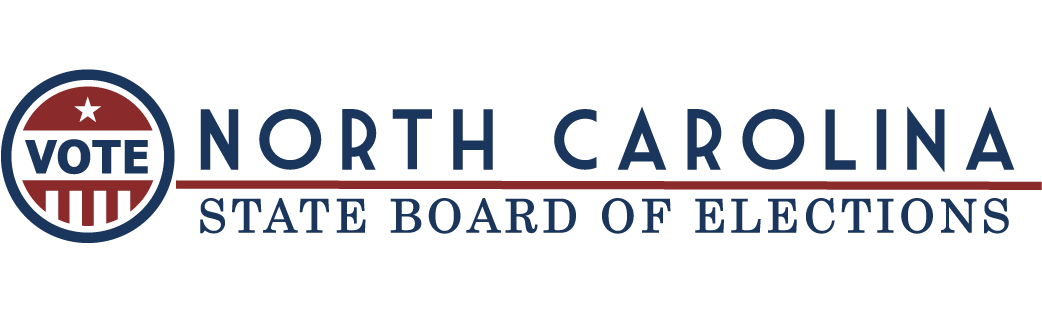Campaign Finance Reporting Software
Overview
The State Board of Elections has developed and maintains free software that enables the storing of all campaign finance information required by the State and allows the committee to generate electronic disclosure reports. The Campaign Finance Remote Software is a standalone application built for the Microsoft Windows operating system. The software will operate on various Windows versions. Political committees and other filers may also use third-party products that generate files that meet the file format requirements.
Please note: The free Campaign Finance Remote Software is not designed to operate on Mac/Apple systems.
Required to File
The following political committees and other filers are required to file campaign finance reports using the current version of the Campaign Finance Remote Software, or qualifying third-party software:
- Candidate committees for statewide office that show a cumulative total of more than $5,000 in contributions, loans or expenditures for the election cycle.
- Political committees that make contributions in excess of $5,000 to candidates for statewide office or make independent expenditures in excess of $5,000 that affect contests for statewide office.
- Political committees that show a cumulative total of more than $10,000 in contributions, loans or expenditures for the election cycle.
- Independent Expenditure Filers if the expense incurred is greater than $5,000 during an election.
Other committees may choose to use the Campaign Finance Remote Software as well.
Also required: Each treasurer that files reports using the Campaign Finance Remote Software is also required to sign the Disclosure Report Cover (CRO-1000) for each report and file the signed original with the board of elections where the political committee filed its Statement of Organization. An Independent Expenditure Filer is required to sign the Independent Expenditure Report Cover (CRO-2210A) for each report and file the signed original with the proper board of elections.
Electronic Filing (08 NCAC 21 .0106) provides more information about electronic filing requirements.
If you are a new software user, or a current user with basic questions, please see the Campaign Finance Software Help Topics section below on this webpage.
Step-by-step instructions are located below and an Electronic Filing Software Manual (PDF) is also available.
Installation and Download
Installation for the Campaign Finance Remote Software has been redesigned. Any user running a version of the software that is version 4.4.23 or older will need to:
- Back up the database (read “Backing up your database” under Campaign Finance Remote Software Supplemental Help Topics below).
- Read detailed instructions to uninstall the Campaign Finance Remote Software (PDF).
Current Version of the Campaign Finance Remote Software
Download v4.4.35 of the Campaign Finance Remote Software (EXE)
Version: v4.4.35
Size: 13.6 MB
Late Update: Aug. 21, 2025
Five Most Recent Versions with Release Dates
- Version: 4.4.33 (Dec. 5, 2023)
- Version: 4.4.31 (June 17, 2022)
- Version: 4.4.30 (Feb. 23, 2022)
- Version: 4.4.28 (Feb. 10, 2022)
- Version: 4.4.27 (Oct. 27, 2020)
Digital Signatures for Electronic Filers
Beginning with the 2024 Third Quarter Report, the State Board of Elections will accept a disclosure report cover from electronic filers that is digitally signed via Adobe Acrobat Reader or other Adobe products using a certificate-based digital ID and emailed to campaign.reporting@ncsbe.gov. For more information about how to sign the disclosure report cover using this process, please refer to the instruction document that follows this paragraph. Electronic filers may also continue to use a wet ink signature on the disclosure report cover and manually deliver or mail it to the board on or before the due date.
Download the digital signature instructions (PDF)
Note: The digital signature created by this process can also be used for certifications submitted by electronic filers.
Getting Started Guide, Step-By-Step Videos and Supplemental Help Topics
The following reference materials are designed to assist you with learning and using the Campaign Finance Remote Software. Additional help files are available in the software program.
Getting Started Guide
Download the Electronic Filing Software Manual (PDF)
Step-By-Step Videos
- Video 1: Setting up a Committee (MP4)
- This video shows you how to enter all information to set up a committee, including setting up bank accounts and officers.
- Video 2: Entering Transactions (MP4)
- This video shows you how to enter many different transaction types, both receipts, and expenditures.
- Please be aware: This video contains an intentional error with the entry of expense funds for instruction purposes. Correction of the error is covered in Creating, Saving, and Submitting Committee Reports.
- This video shows you how to enter many different transaction types, both receipts, and expenditures.
- Video 3: Creating, Saving, and Submitting Committee Reports (MP4)
- This video demonstrates all aspects of reporting, including creating the report and submitting it to the appropriate Board of Elections. It also covers amending reports.
Supplemental Help Topics
- Dos and Don’ts (Pointers to Assist You With Using Your Software) (PDF)
- Setting up Elections (PDF)
- Entering Basic Transactions (PDF)
- Entering In-Kind Contributions (PDF)
- Entering Refunds to the Committee (PDF)
- Entering Refunds from the Committee (PDF)
- Entering Loan Repayments (PDF)
- Entering Forgiven Loan Transactions
- Entering Exempt Sales Plans (Party Committees Only) (PDF)
- Entering Debts and Obligations (PDF)
- Removing Duplicate Names From CF Remote Software (PDF)
- Creating a Report (PDF)
- Auditing a Report (PDF)
- Printing Data Lists (PDF)
- Printing Reports (PDF)
- Saving the Official Report (PDF)
- Amending a Report (PDF)
- Backing up Your Database (PDF)
- Copying and Sending a Database (PDF)
Electronic Filing Format for Third-Party Software
A political committee or other entity may use third-party software only if that software can generate reports that can be imported into the State Board’s central database. The Campaign Finance Remote Software does not have an import tool. It is up to the treasurer to ensure that the third-party software can generate an import file with a viable layout.
An import file format is available for download. This is a compressed file that contains an Excel workbook with field definitions and a sample import file.
Current Version of the Import File Format
Download v4.12 of the Import File Format (ZIP)
Version: v4.12
Size: 52.1KB
Late Update: Jan. 19, 2021
The State Board of Elections has also developed a CFD Validation Utility Tool that can read the import file and verify that it is in the correct format. Each treasurer should run the CFD Validation Utility Tool prior to submitting a data file to the State Board of Elections.
Current Version of CFD Validation Utility Tool
Download v1.23 of the CFD Validation Utility Tool (EXE)
Version: v1.23
Size: 11.9 MB
Late Update: Jan. 19, 2021
Submitting Electronic Reports
Reports generated by the State Board software or third-party software must be filed by emailing the generated CFD file to campaign.reporting@ncsbe.gov. State Board staff shall process the CFD file and send an email to the political committee’s treasurer confirming receipt.
PDF versions of the report will not be accepted. Reports must be filed on or before 11:59 p.m. of the business day in which the report is to be filed.